Advising Students with RadGrad
So far in this tutorial, we've mostly focused on your profile within RadGrad. That's important for enabling the system to refer students to you when they have matching Interests and Career Goals.
Let's now turn to the most important way in which RadGrad can help you: the actual advising process.
Why RadGrad in advising?
The "traditional" goal of an academic advising session could be viewed as answering this question: is the student heading toward satisfaction of degree requirements? To achieve this goal, the advisor looks at what courses the student is planning to take, and helps identify and address roadblocks.
RadGrad creates a mechanism to efficiently address a new goal: is the student heading toward a successful degree experience? This is a more wholistic question, and involves determining not just whether they are taking the appropriate courses to get a degree, but also whether their curricular and extracurricular activities are setting them up for the future that they want to have.
To engage in this form of advising efficiently, you want to know the student's RadGrad profile and degree plan: what are their Interests and Opportunities, and what is their RadGrad Degree Plan?
Manage Students page
RadGrad provides the "Manage Students" page as a way to support this process. To get there, pull down the "Manage" navbar dropdown menu and select "Students":
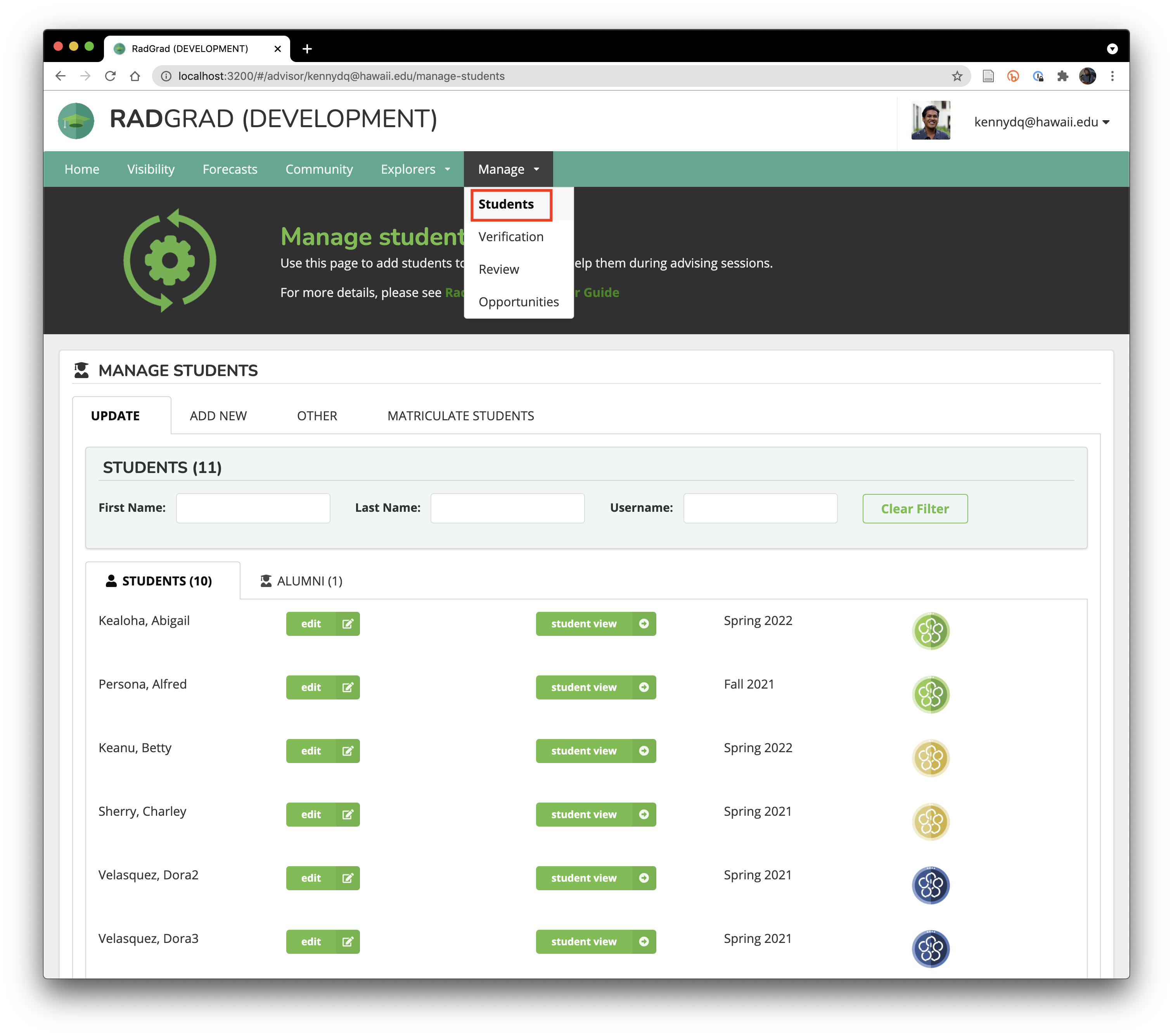
In this demo RadGrad instance, ther are only 10 students, but you can see that each student is displayed with two buttons. These buttons are intended for use during an advising session with a student.
Edit Students
The first button, "Edit", pops up a modal dialog that allows you to edit basic information about the student. Clicking the "Edit" button associated with the hypothetical student Abi Kealoha brings up the following:
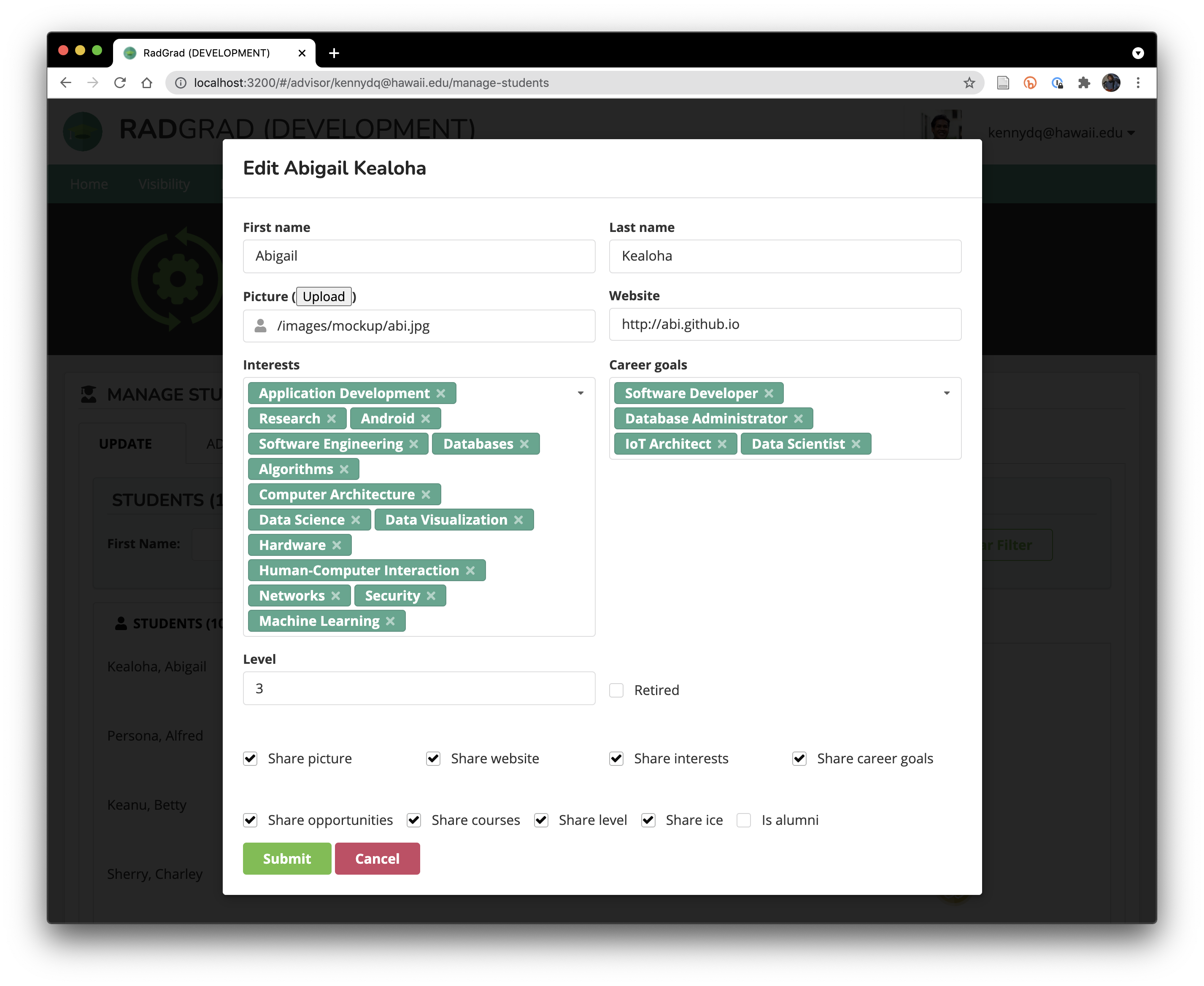
This provides an efficient way to update a student's profile while you are talking with them.
Student View
The second button, "Student View", allows you to display RadGrad pages as if you were that that student. Clicking the "Student View" button for Abi takes you to her home page. This looks just like her home page, but you can see that the advisor username is appended in the upper right corner of each page:
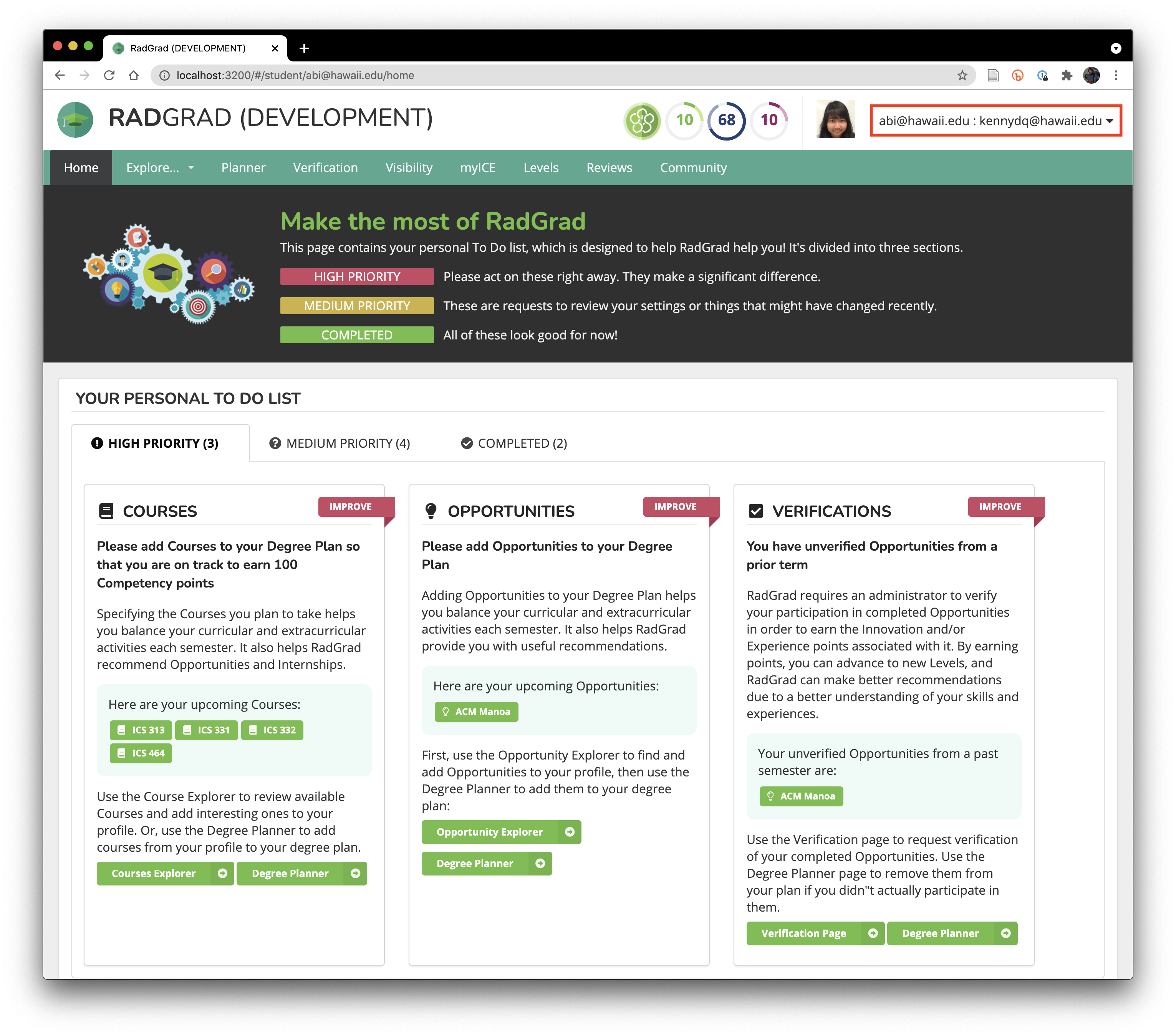
You can now click on any page in that student's RadGrad instance. For example, you might bring up the student's degree plan, and then discuss it with the student and make changes to it as part of that conversation. Those changes will be preserved for that student.
Return to the Advisor Home page
When you are done advising a student, you'll want to leave "student view" mode and return to your normal advisor mode. To do so, just click on the RadGrad icon in the upper left corner:
![]()
This sends you to the landing page, where you will see an "Advisor Home" button in the upper right corner:
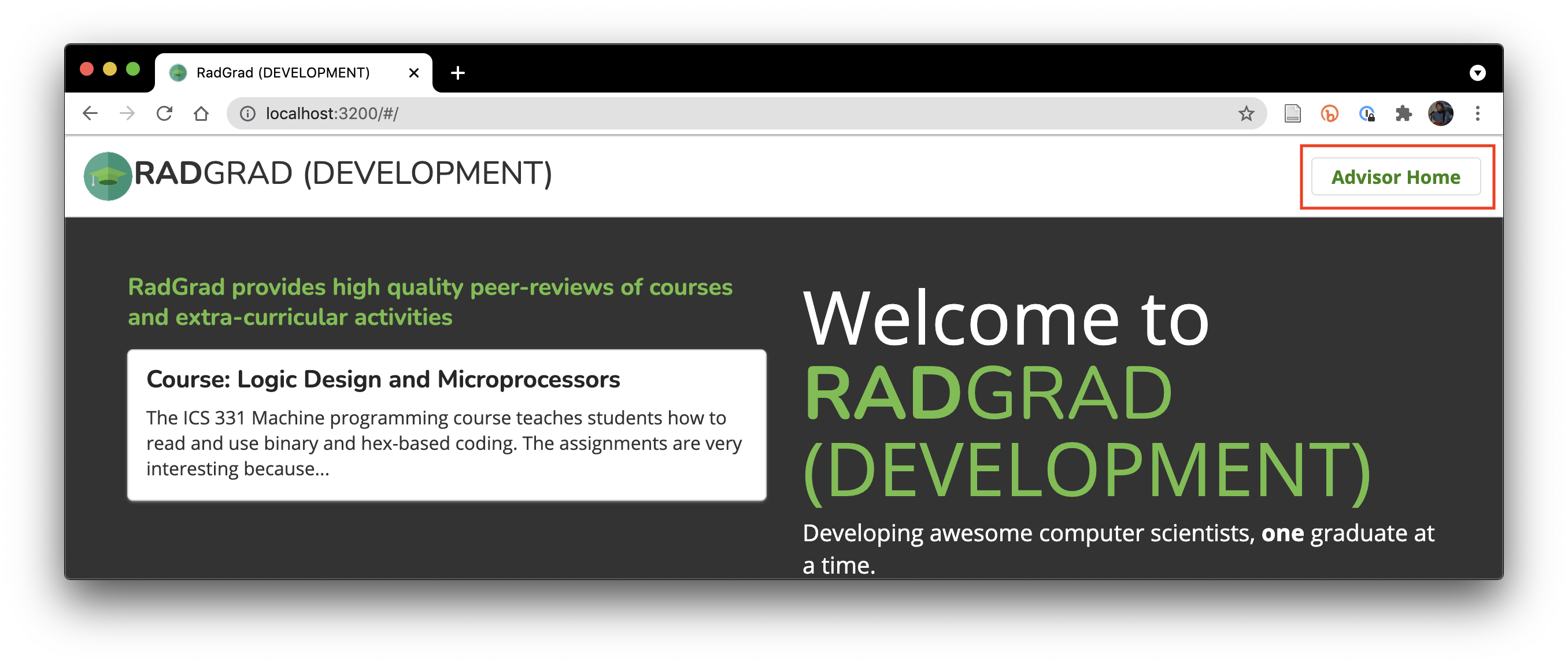
Click that button to return to your Advisor Home page..
Using RadGrad during advising
During an advising session, RadGrad makes it easy for you to access the student's Interests, Career Goals, and Degree Plan, and thus engage in a conversation with them about their Degree Experience. Some issues you might want to consider:
Do the student's Interests and Career Goals reflect their current feelings? Do they need to be modified?
Has the student selected appropriate Courses and Opportunities based on their Interests and Career Goals? If not, should they modify their Interests and Career Goals, or should they modify their Courses and Opportunities?
Does the student's Degree Plan appear well-rounded? In RadGrad terms, are they heading toward 100 myICE points?
Can this conversation around RadGrad entities provide a jumping off point into a deeper conversation about the student's view of their degree program? Can you use this conversation to assess their engagement, and to potentially come up with ways to improve engagement?
Let us know what happens
The RadGrad developers have watched many advising sessions as part of our requirements gathering process for the system. That said, there is still a lot we don't know about advising, and a lot we don't know about how RadGrad impacts on the advising process.and
If you run into issues using RadGrad during advising, please contact a RadGrad administrator to let us know what you found out. Perhaps we can make improvements to the system to better support your needs.
Goal for this tutorial page
To understand the basics of how to integrate RadGrad into your advising process.