Choose your courses
The next High Priority checklist item to take care of involves Courses:
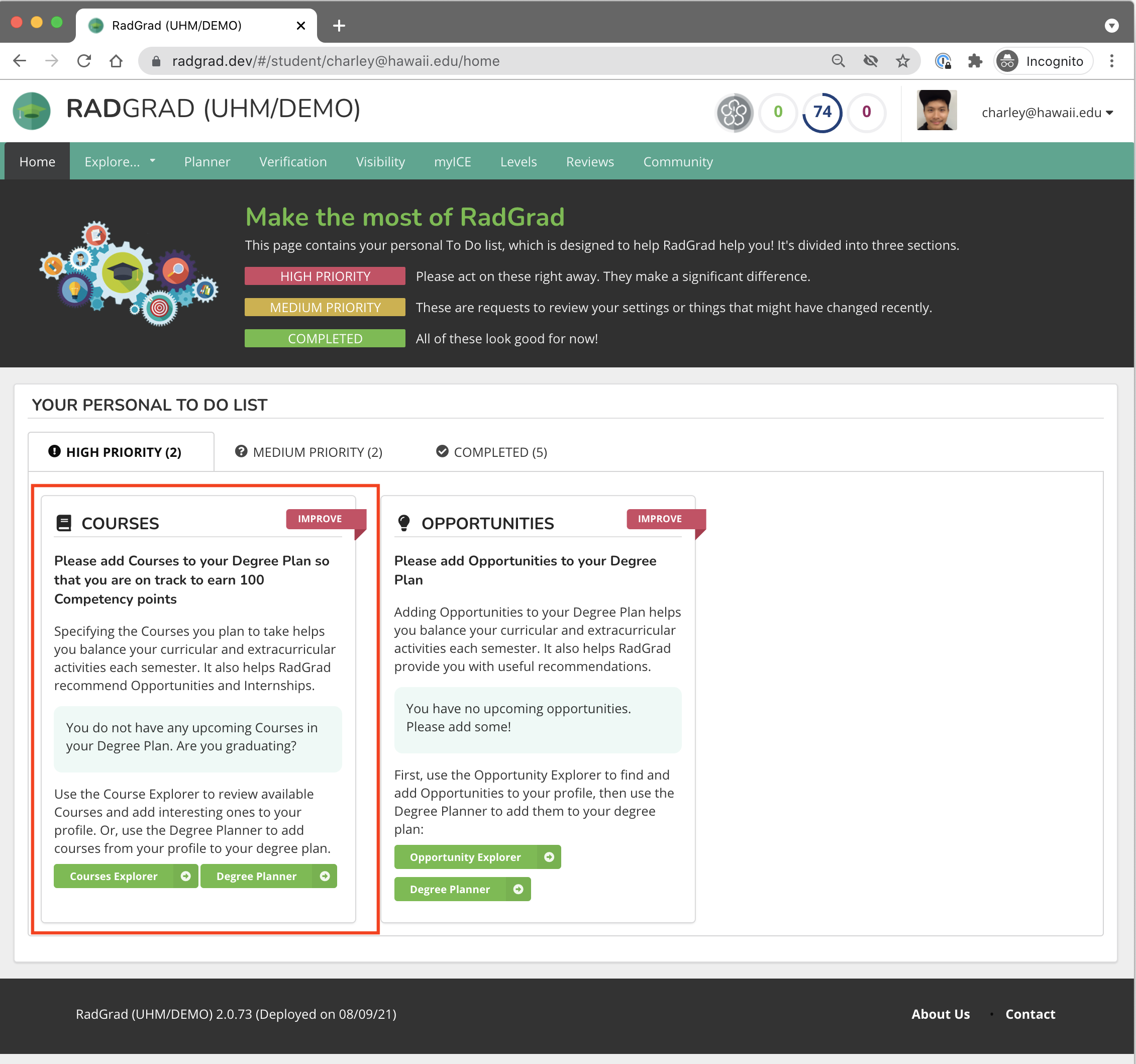
Pro Tip
RadGrad does not attempt to provide comprehensive course planning tools. It won't tell you which courses are required for your degree, or whether you've satisfied the prerequisites for a course, or whether a particular course is offered in a given semester, and so forth. At the University of Hawaii, you'll use STAR (and your advisor) to answer those kinds of questions.
What RadGrad does is help you find courses related to your Interests and Career Goals. You add Courses to your profile so that RadGrad can help make recommendations and help you find your community. Adding courses is also necessary for you to "complete" your Degree Plan (as will be discussed later in this tutorial.)
The Courses Explorer page
The CoursesExplorer looks very similar to the other ones:
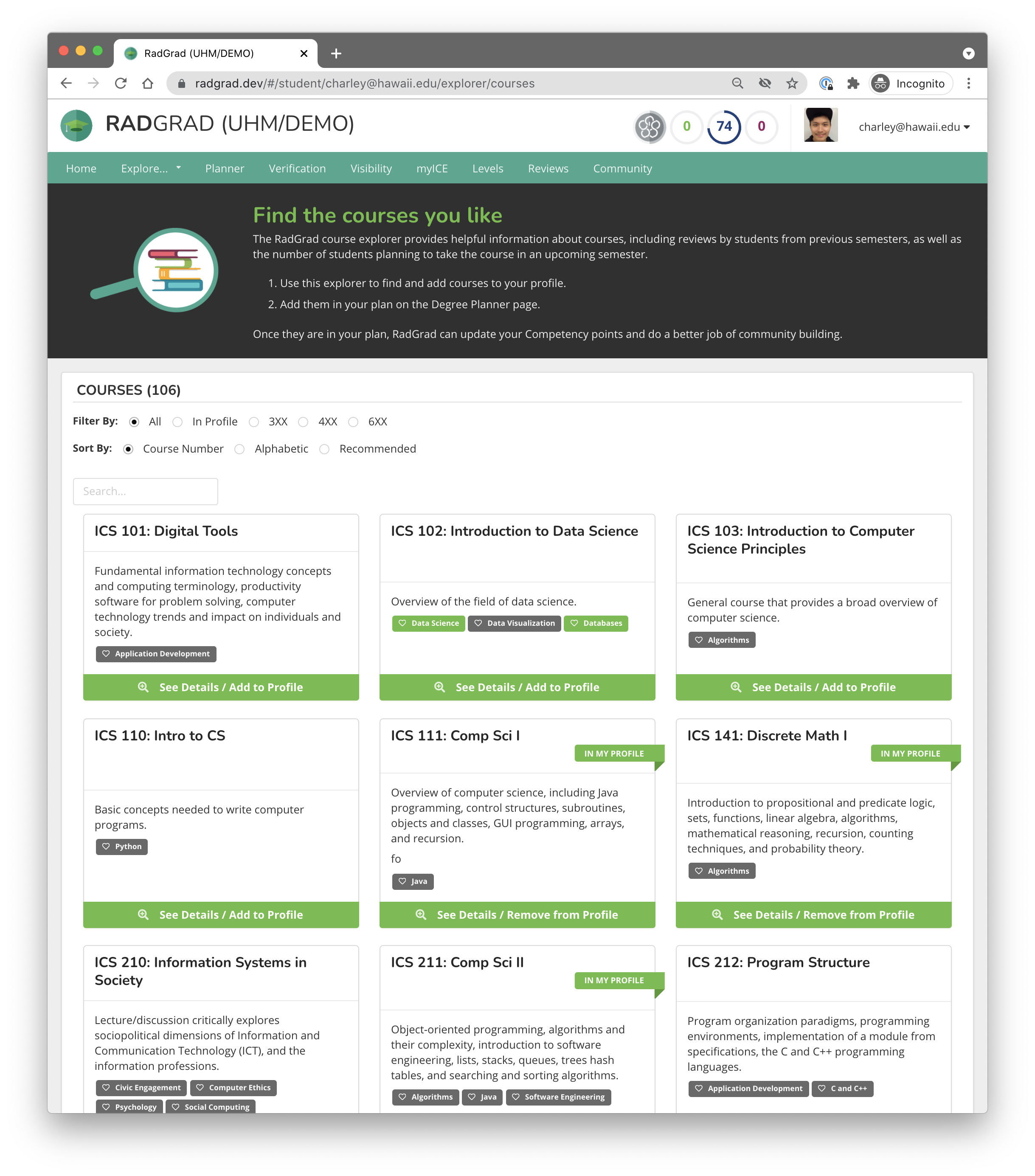
As usual, you can filter, sort, and search courses.
The Courses Details page
When you find an interesting course, click the button to go to its details page.
For example, here's the details page for ICS 321, Databases 1:
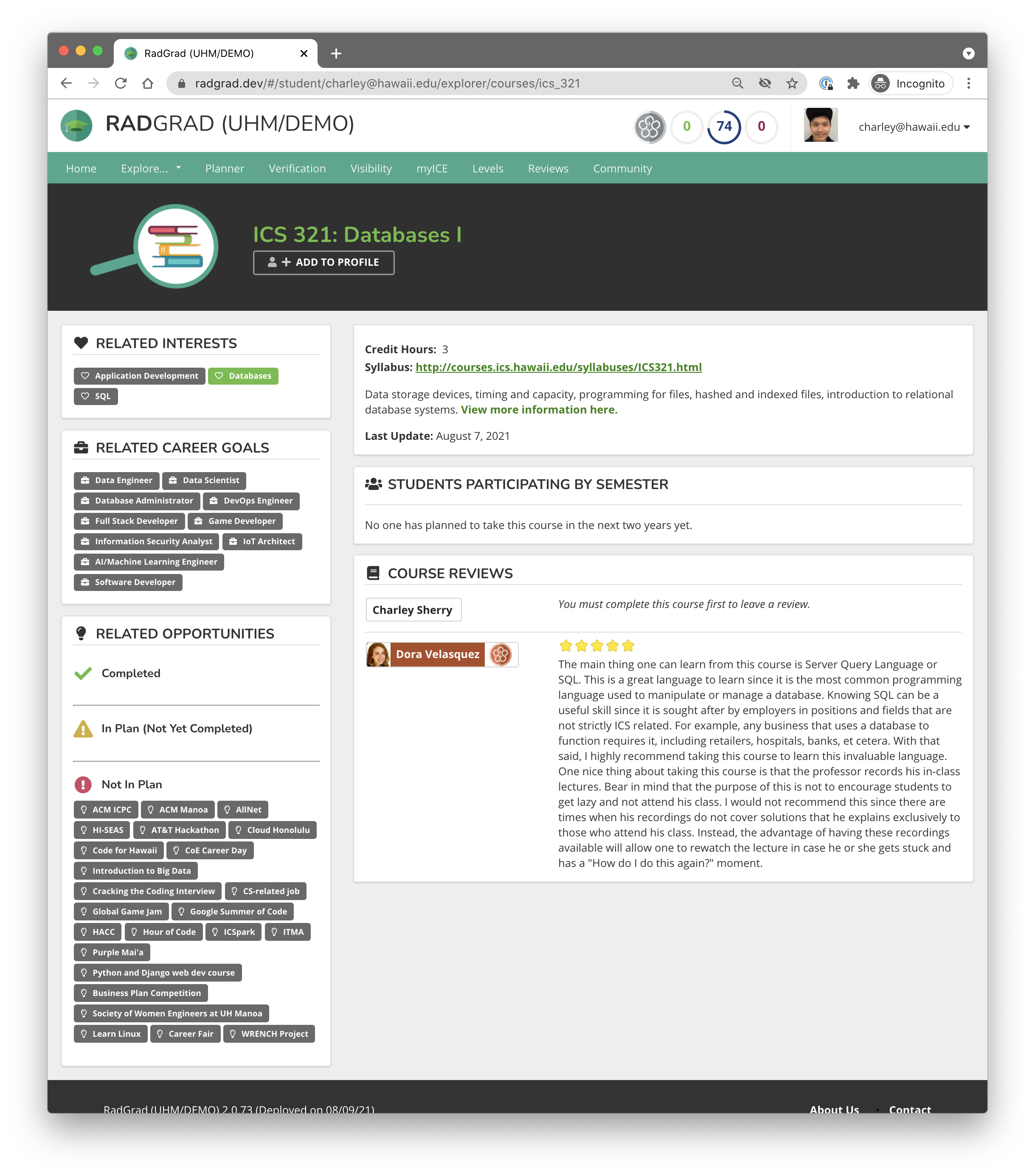
One thing that's cool about the Course Details page is that you might find reviews of the course written by students who took it previously.
Now spend a few minutes to find courses and add them to your profile. You'll need to add a total of 17 courses. You can add all of them now, or come back and add them later.
Goal for this tutorial page
Before going to the next page in this tutorial, please add at least 15-17 Courses to your profile. This will not remove the Courses checklist item from the High Priority area of your Home Page. We'll fix that later in this tutorial.