Login
The first step to using RadGrad is to login to the RadGrad instance associated with your degree program. To find it, go to https://radgrad.org and look in the "For Users" column:
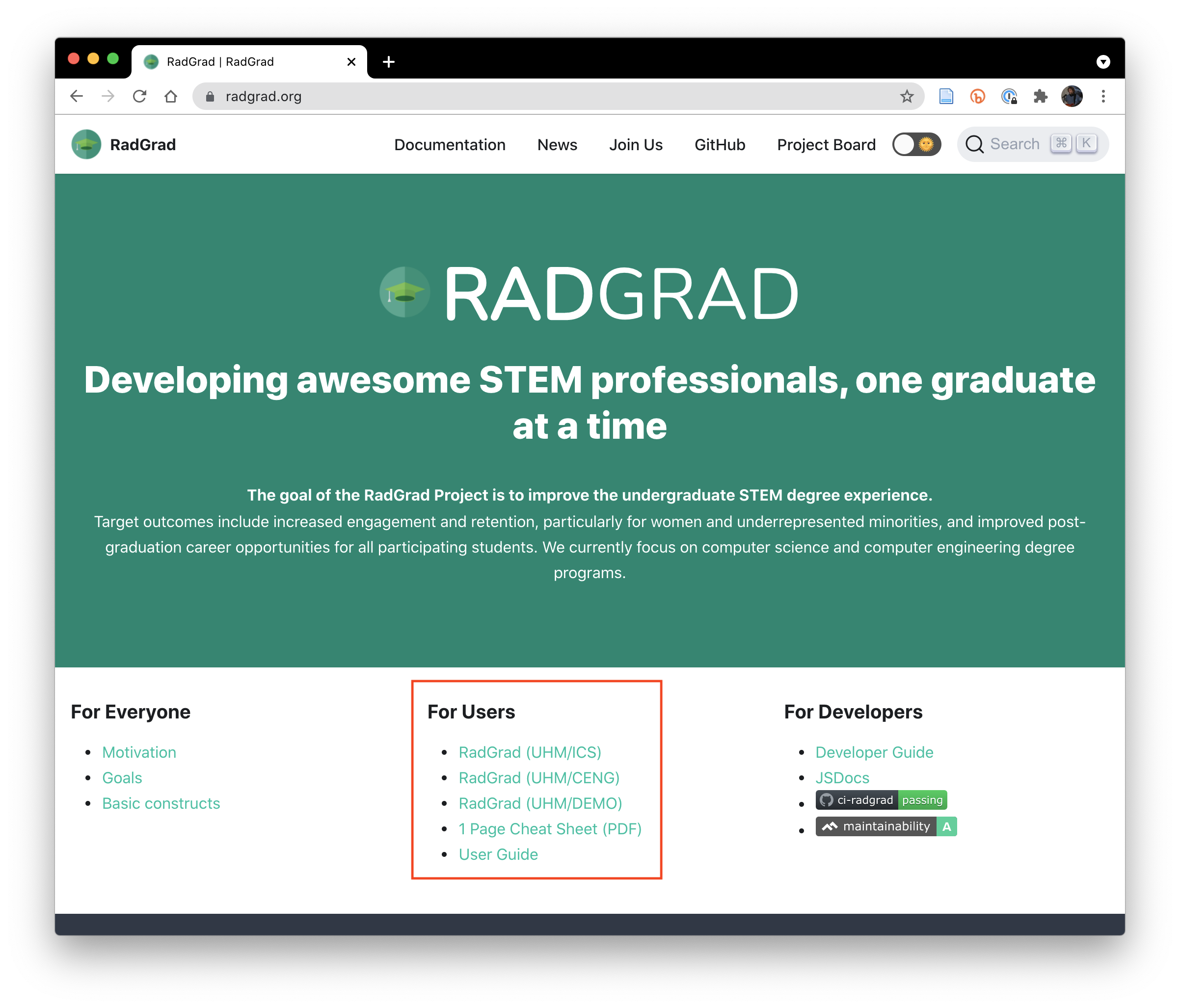
The first set of links in this column go to the RadGrad instance associated with different programs. For example, the first link goes to the RadGrad for the UHM/ICS degree program.
Click the one associated with your program and a page like this will appear:
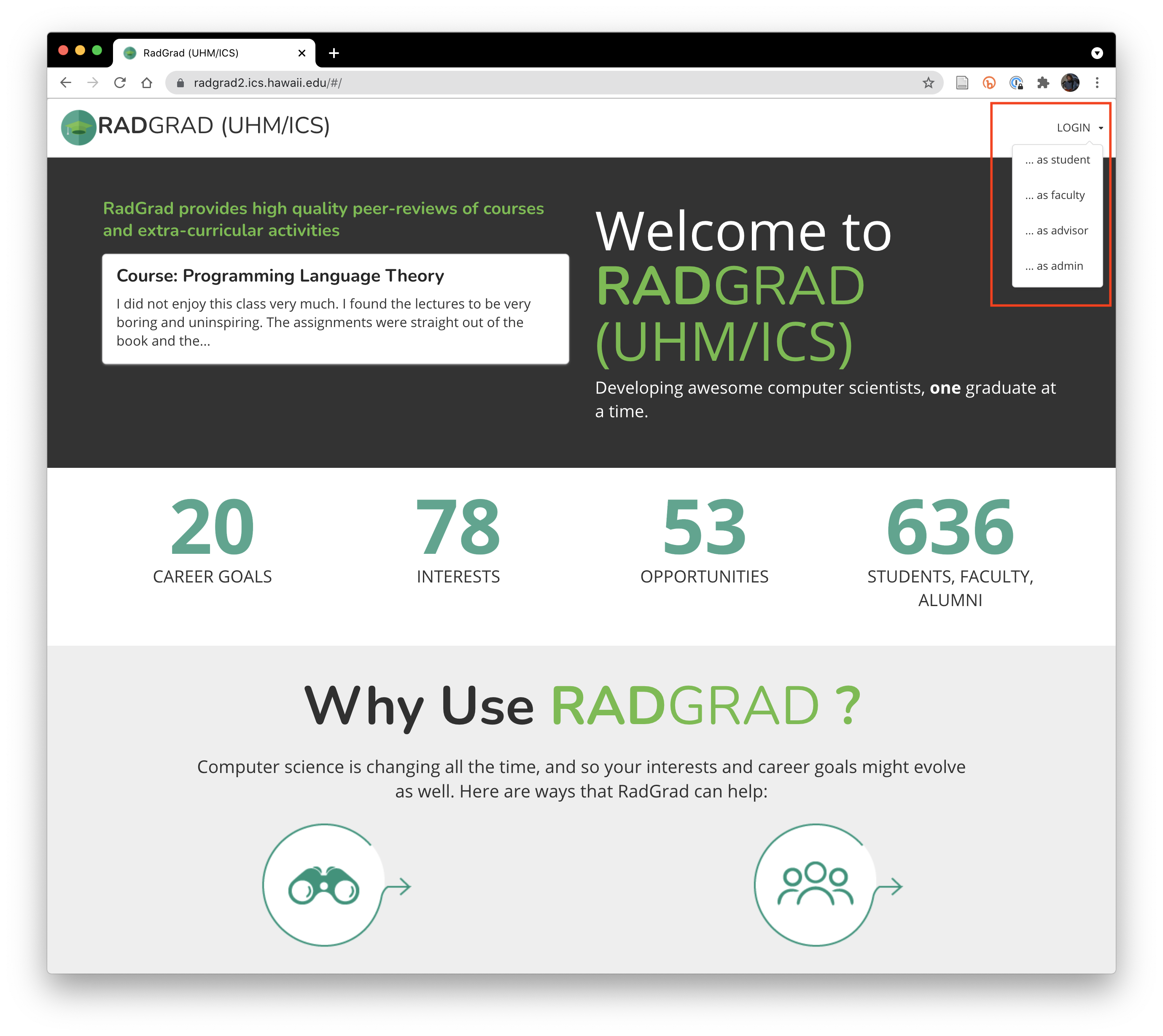
The screen shot shows what happens after you click on the "LOGIN" button in the upper right corner. You will want to select "...as student".
This will bring up a standard authentication dialog box. Fill it out correctly and you should be taken to your Home Page, discussed next.
The system accepted my username and password, but it didn't take me to my home page. What do I do?
RadGrad is an "invitation only" technology. To use any RadGrad instance, a RadGrad Administrator must have previously registered you with that specific system.
If you cannot get to your RadGrad Home page even though your username and password was accepted, then it's because you're not registered. Contact your instructor or advisor and let them know that this happened, and we'll get you sorted.
Goal for this tutorial page
Before going to the next page in this tutorial, please login successfully to RadGrad!