Choose your Interests
Let's now take care of the Interests checklist item:
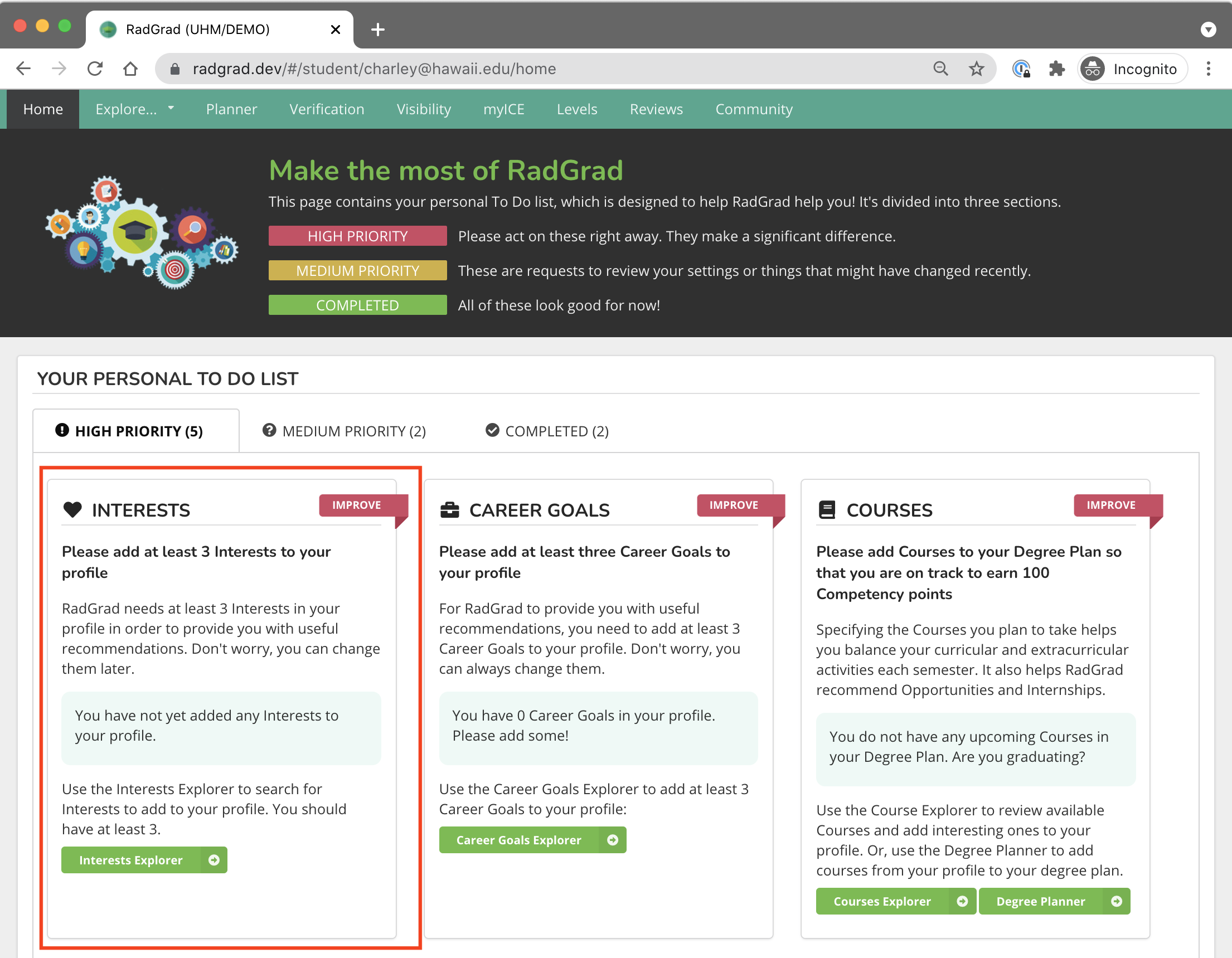
Interests represent a set of discipline-specific topics relevant to the degree experience. Adding interests to your profile is very important, because it helps RadGrad help make better recommendations and helps you find others who share them with you.
The Interests Explorer page
To add Interests to your profile, click on the link in the checklist item to take you to the Interests Explorer. It will look similar to this:
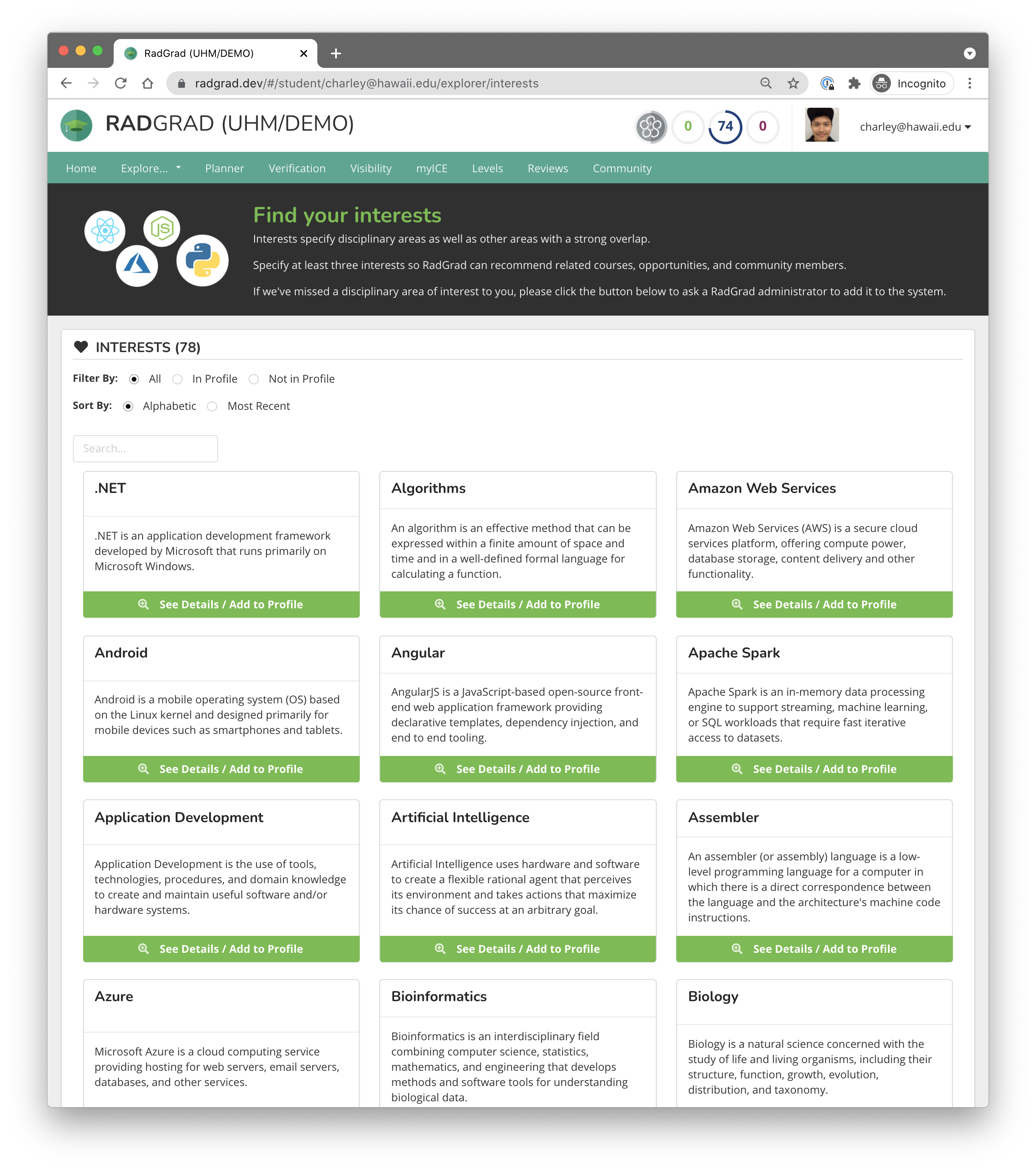
There can be a lot of Interests---in this RadGrad instance, there are almost 80. I told you that computer science and engineering is diverse!
You can filter the interests, sort them, or search by title. Or just scroll down to peruse the entire list.
Each interest has a name and a brief description. If you want to learn more and add the interest to your profile click the See Details / Add to Profile button.
The Interests Details page
Here is an example Interests Details page:
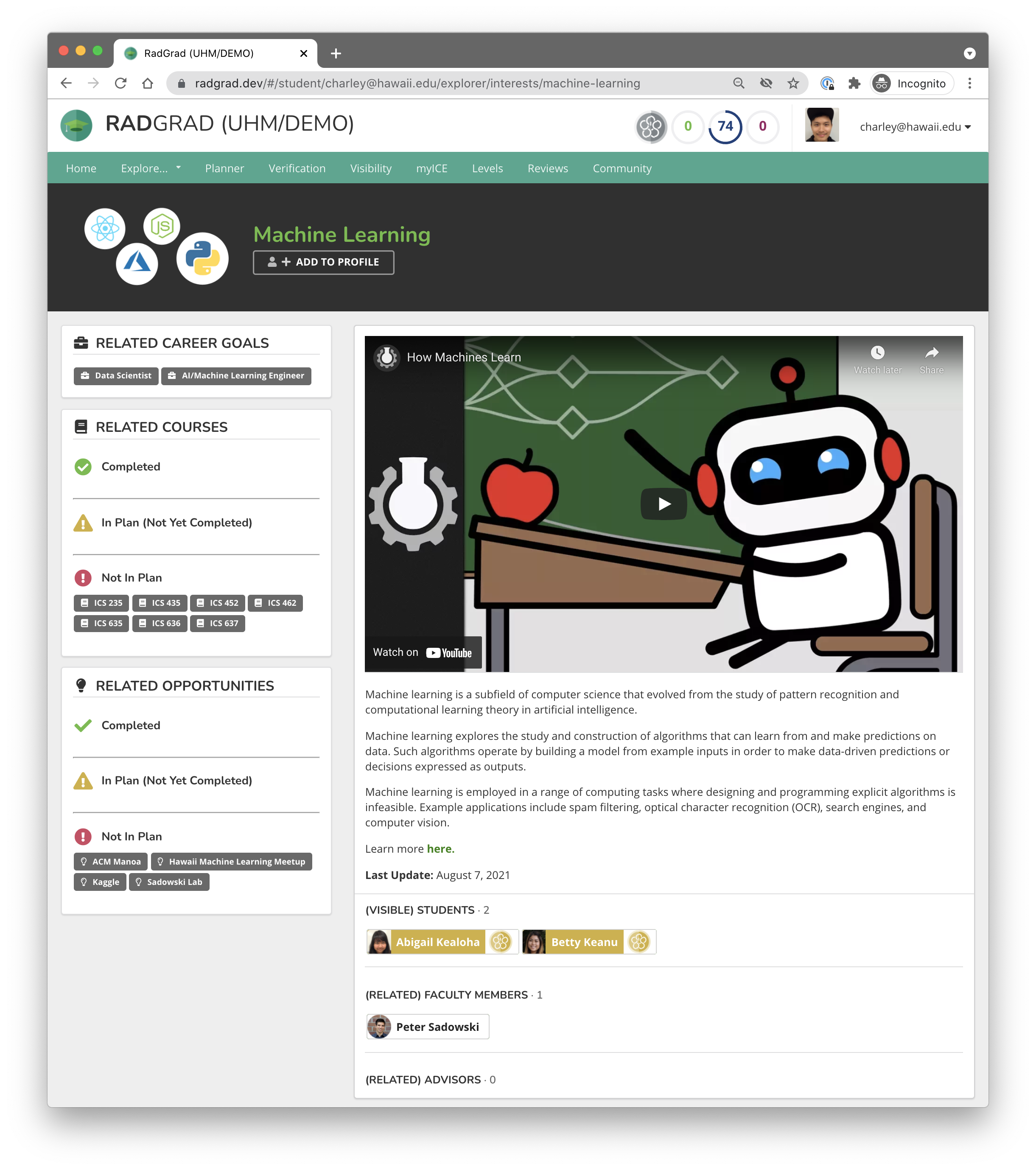
Here you can start to see how RadGrad connects things together: the Interest Details page shows related career goals, courses, and opportunities, as well as other students, faculty, and advisors who share this interest (and who have agreed to make their Interests public.)
Pro Tip
In various screen shots in this tutorial, you'll see students like "Abigail Kealoha" or "Betty Keanu". Don't worry: these aren't real students. All of the students shown in this tutorial are made up.
Now go ahead and spend some time looking at Interests and adding at least three to your profile.
Goal for this tutorial page
Before going to the next page in this tutorial, please add at least three Interests to your profile so that the Interests checklist item is no longer High Priority on your Home Page.