What's next
If you've been able to successfully follow the tutorial, your "Completed" tab in your Home Page should now look similar to this:
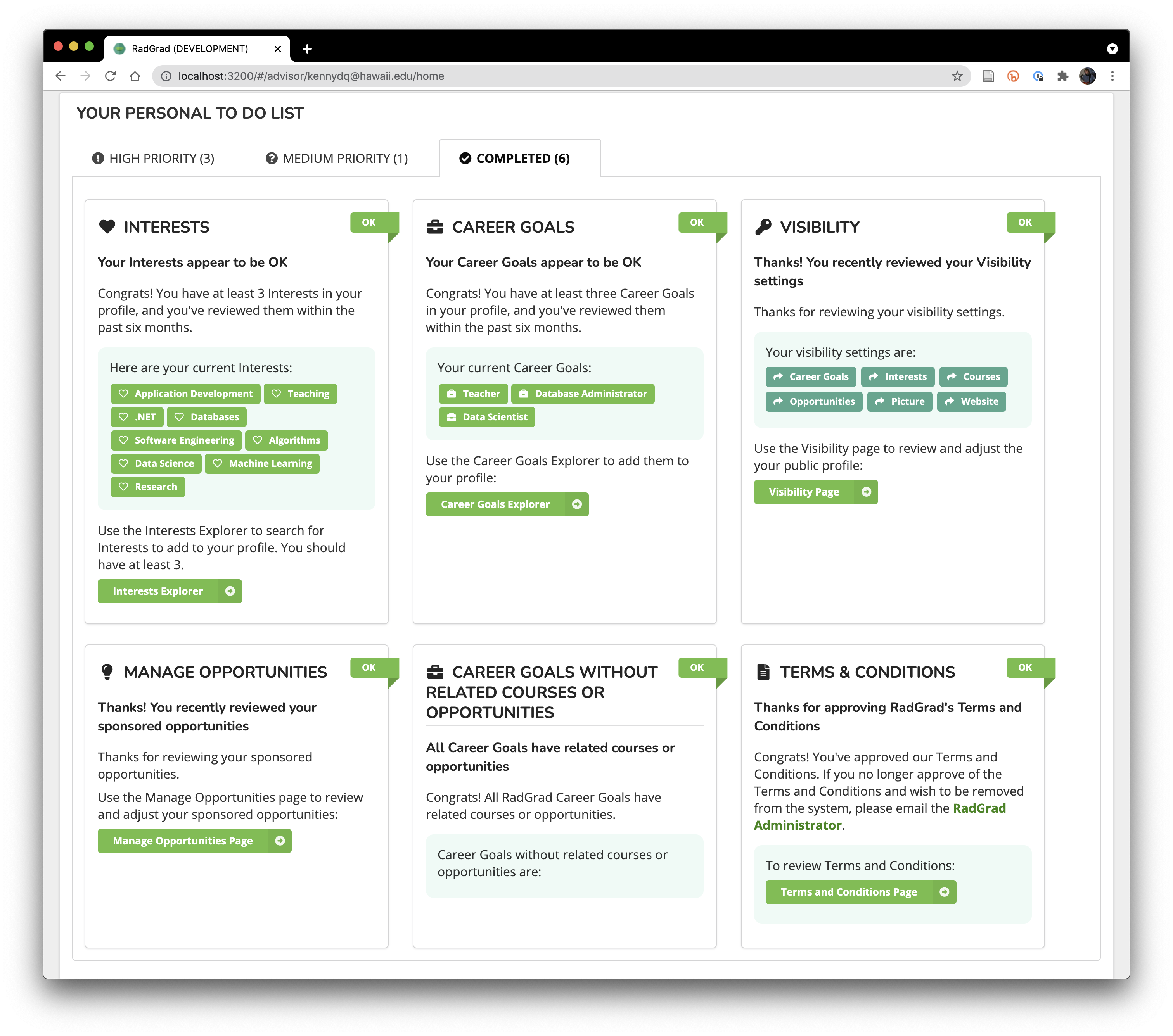
Completing this tutorial accomplishes the following goals:
You are familiar with RadGrad and how it can support students. Hopefully, you can now answer basic questions about it and recommend it as an option to students who come looking to you for advice on how to improve their undergraduate degree experience.
Your profile (and visibility settings) in RadGrad inform students about Interests and Career Goals for which you are willing to be viewed as a resource person. This is because your User Label will appear on the Details page associated with your Interests and Career Goals.
You understand how to integrate RadGrad into your student advising sessions. In particular, you can use the "Manage Student" page to view the student's RadGrad pages and use that as a way to enter into discussion about their Degree Experience and how to improve it.
Hopefully, this is enough to get you started with RadGrad. That said, there are a number of other things you can do:
Add Courses and Opportunities to your profile. If you want, you can add use the Course and Opportunity Explorers to add Courses and Opportunities to your profile. This lets students know that you are a resource regarding them when they go to the corresponding details page. Be sure to make them visible using the Visibility page, otherwise students won't see your User Label when they visit the corresponding entity's Details page.
Learn how to manage verification requests and reviews. RadGrad implements a moderation process to help verify that students have participated in Opportunities, and that any reviews they submit are appropriate for display in the system. If you would like to help out with that (and potentially get rid of those pesky High Priority checklist items), please contact a RadGrad administrator and they can quickly explain how the moderation process works for your institution.
Add students to RadGrad. If a student comes to an advising session and is not in RadGrad, you can use the Manage Students page to add that student to the system. You'll need to contact a RadGrad Administrator to get that student's STAR data (i.e. completed coursework) added to the system.
Help curate the RadGrad domain model. The "domain model" is the set of Interests, Career Goals, Courses, and Opportunities, as well as their definitions and interrelationships. Perhaps you know of emergent Interests or Career Goals not yet in the system, or are aware of local events or groups that would be a good fit with RadGrad. Or perhaps you feel the current description of an entity could be improved. If you would like to participate in the management of RadGrad content, please contact a RadGrad administrator.