Review your Career Goals
Next, let's review your Career Goals:
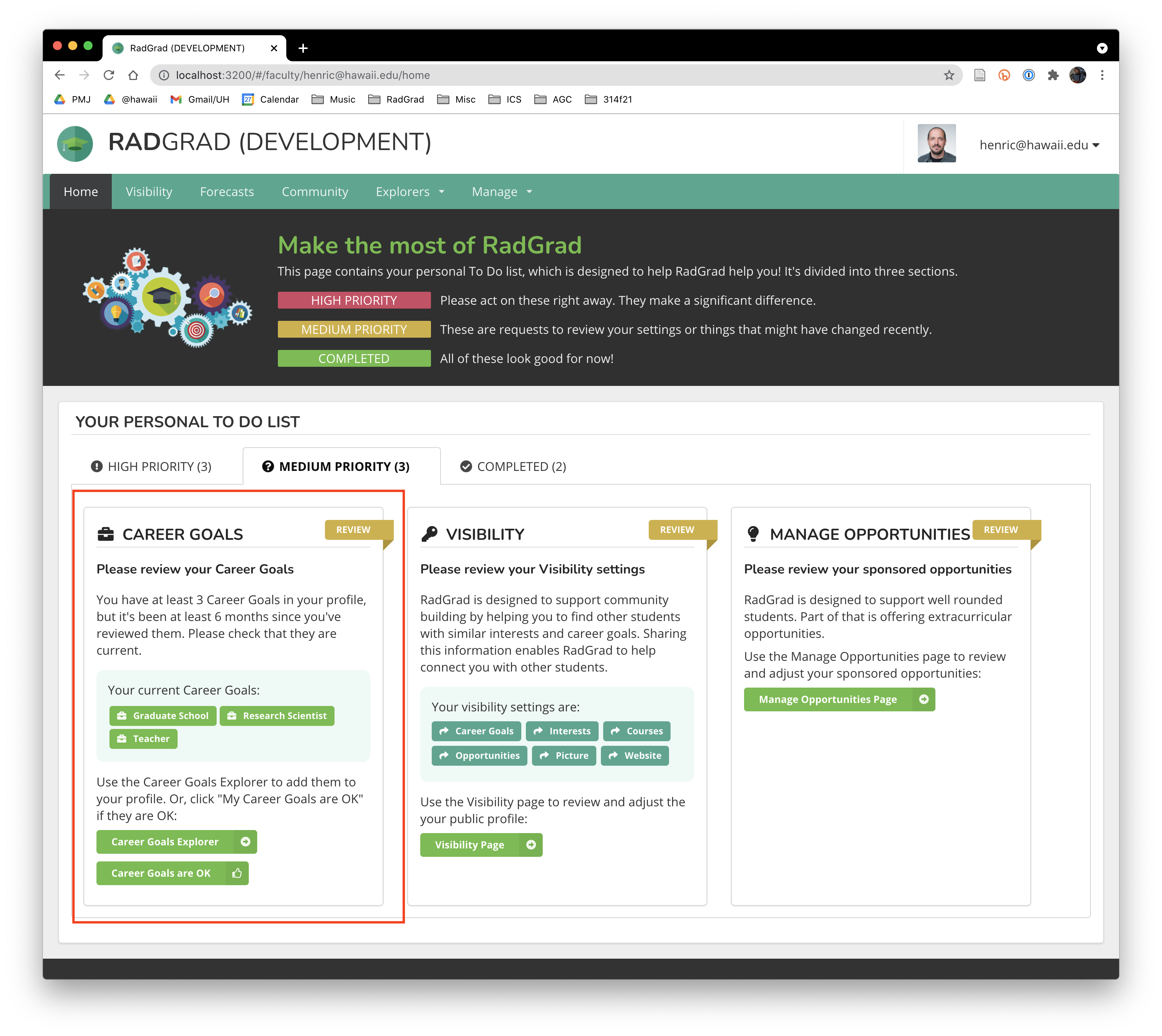
Career Goals represent potential professional paths for students. By indicating at least three Career Goals, you indicate to students that you are able to provide advice regarding those career paths.
The Career Goals Explorer page
To review your Career Goals, go to the Career Goals Explorer:
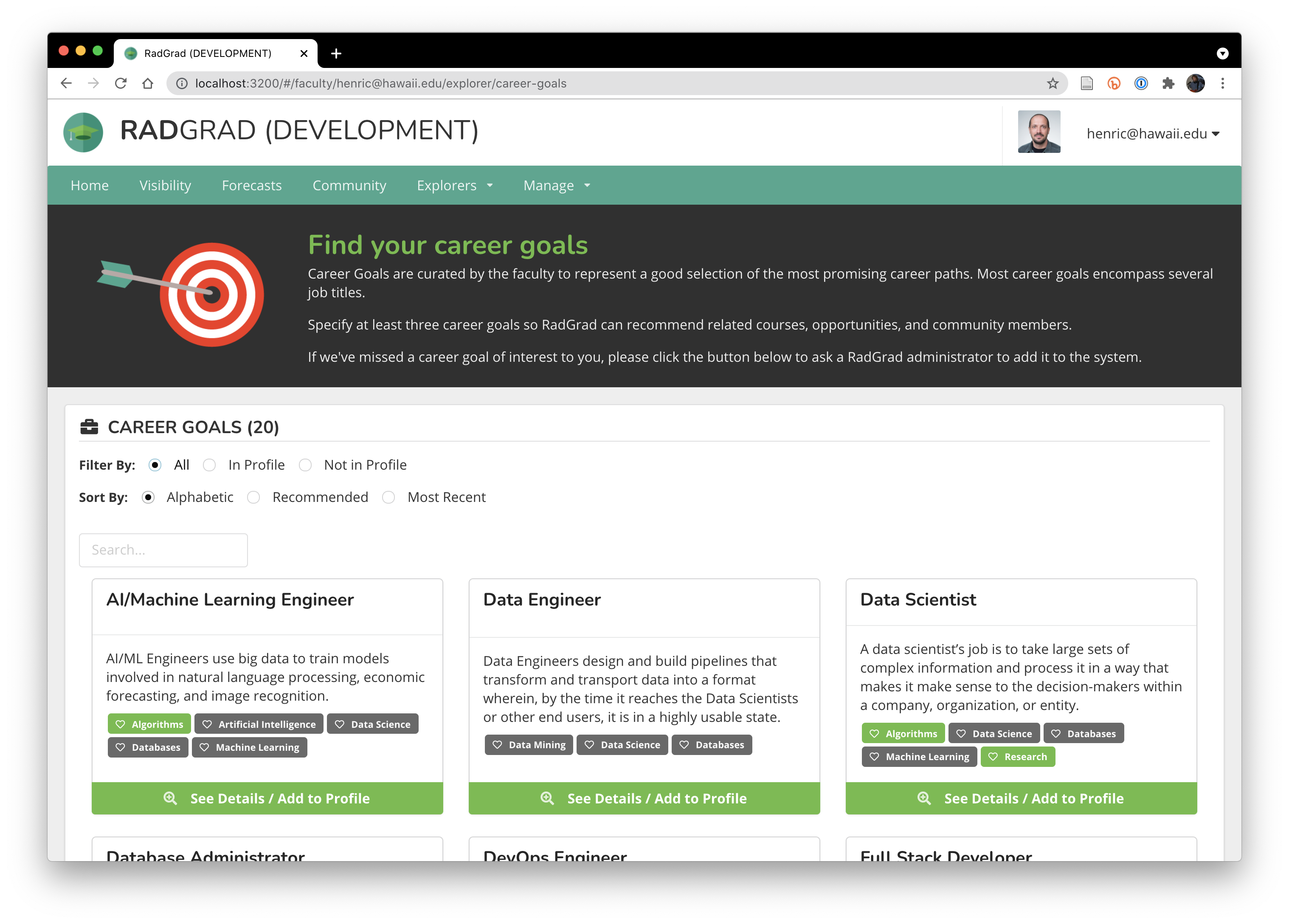
Career Goals show associated Interests, and if any of the Interests are in your profile, then they are colored green. In this case, you can see that this faculty member has "Algorithms" and "Research" in their profile, as those tiles are colored green.
You can click on "In Profile" to see which Career Goals are in your profile. This faculty member has "Graduate School", "Research Scientist", and "Teaching":
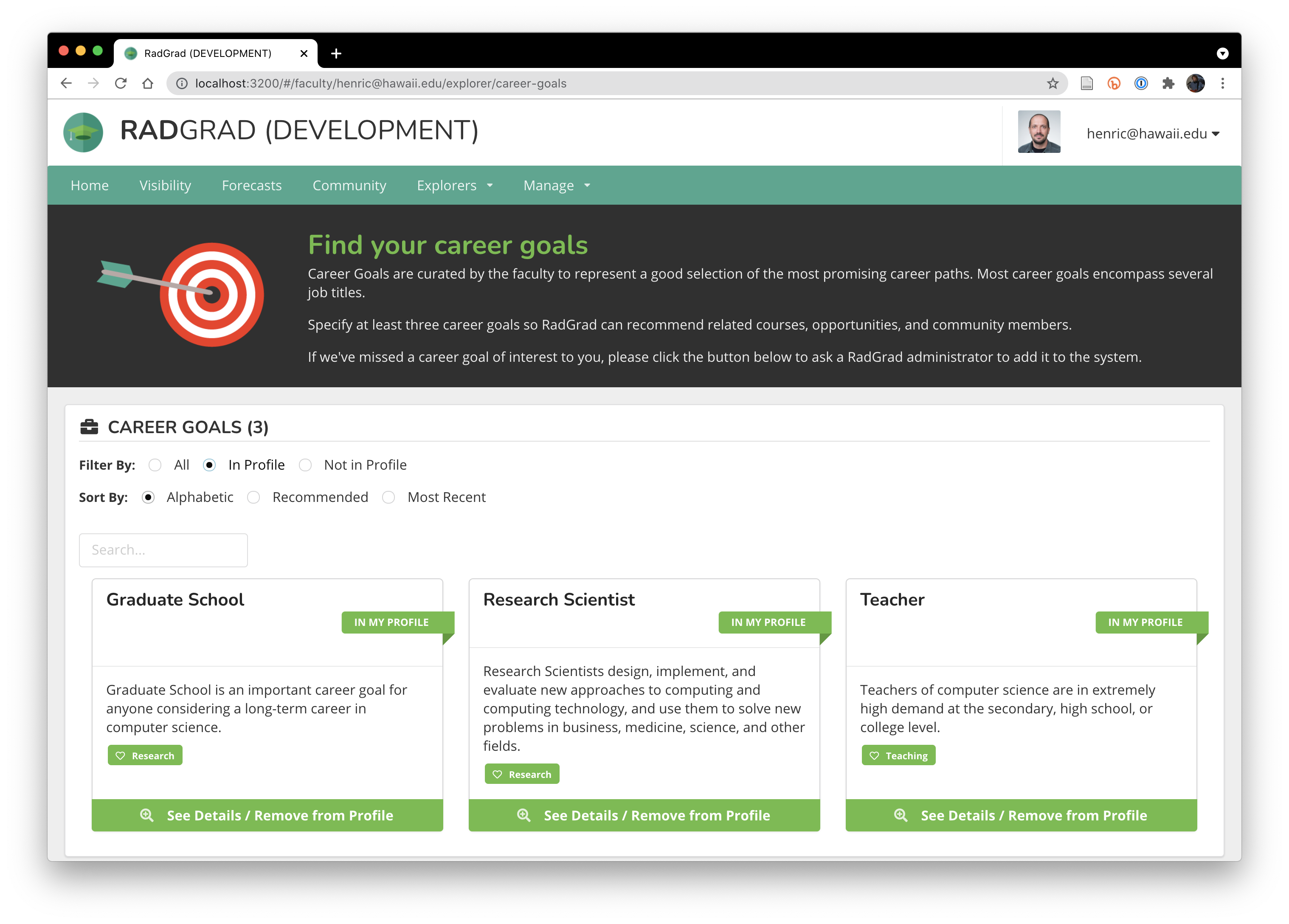
As with Interests, the Career Goals details page shows related entities and people.
If you feel comfortable advising a student about a particular Career Goal, then click the "Add to Profile" button to add it to your profile. Your User Label will then appear in the "Related Faculty Members" section when students go to the Details Page for that Career Goal.
Note: If you choose to add a Career Goal to your profile, RadGrad will ask you if you want to add the Career Goal's Interests to your profile:
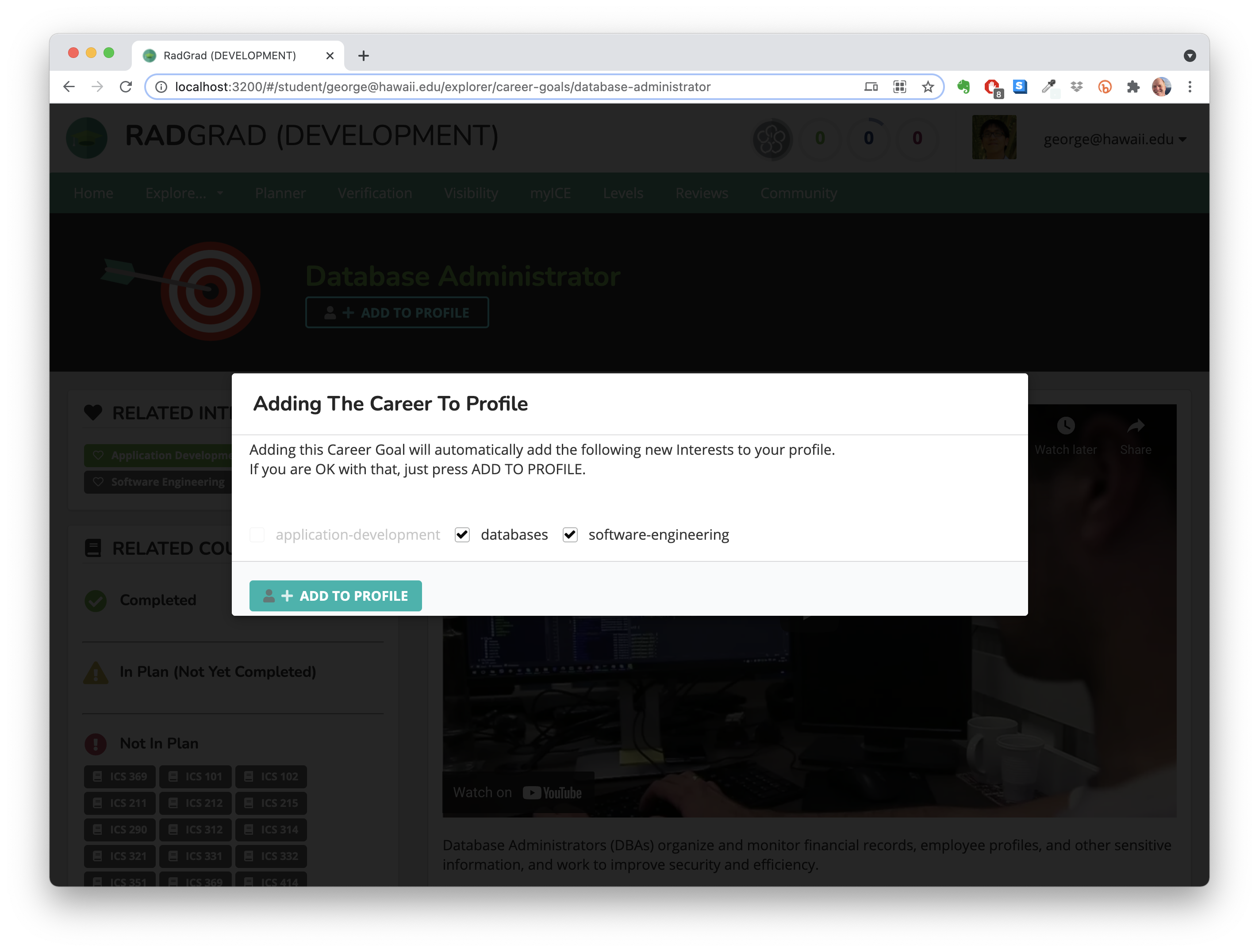
You can choose which interests, if any, to add.
Goal for this tutorial page
Before going to the next page in this tutorial, please review your Career Goals and ensure you have at least three. Then check to make sure that checklist item has moved to the "Completed" section on your home page.